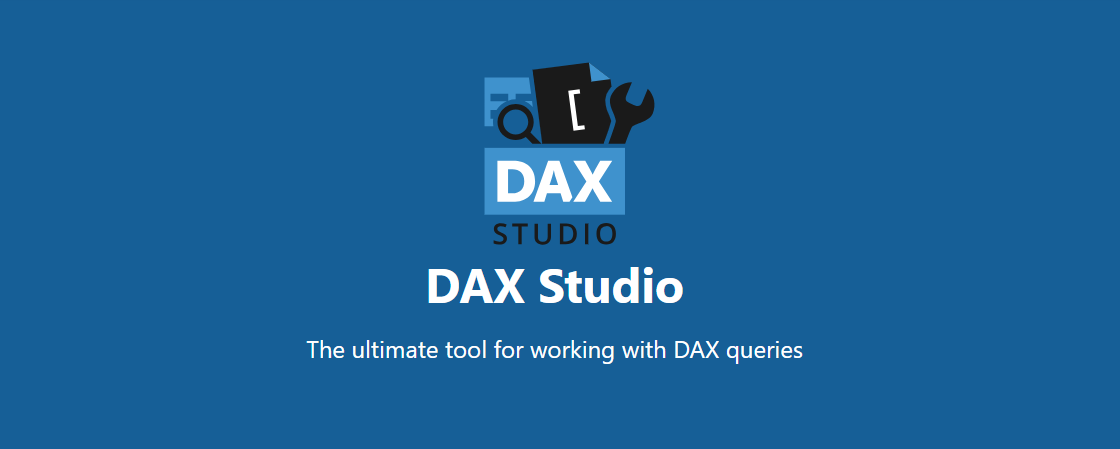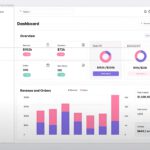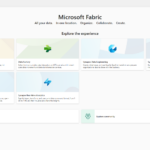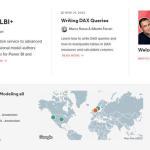In today’s data-driven world, making sense of huge amounts of information is crucial for businesses. Data analysis plays a pivotal role in helping organizations make informed decisions, identify trends, and drive growth. And when it comes to analyzing data in Microsoft Power BI, Excel, or Analysis Services, one tool stands out: DAX Studio.
What is DAX Studio?
DAX Studio is a free tool that provides a user-friendly interface for running DAX queries against various data sources such as Power BI, Analysis Services, and Power Pivot. The tool allows you to create, edit, and run DAX queries and measure expressions, as well as view the underlying SQL queries and execution plans.
DAX Studio was originally created by Marco Russo, Alberto Ferrari (creators of SQLBI), and Darren Gosbell, who are well-known experts in the Microsoft Power BI and Analysis Services communities. Since its initial release, the tool has gained popularity and is widely regarded as an essential tool for any serious DAX developer. It’s not surprising when you take a closer look to possibilities, that it offers. Let’s explore its key features and capabilities.
DAX Query Editor
DAX Studio provides a comprehensive and intuitive environment for writing and executing DAX queries. It offers a rich code editor with syntax highlighting, auto-complete, and error checking, ensuring that your DAX expressions are accurate and efficient. With the ability to execute queries against multiple data sources simultaneously, DAX Studio allows users to analyze complex datasets and easily compare results.
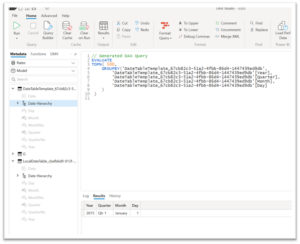
Query Execution Statistics
Understanding the performance of your DAX queries is extremely important for optimizing your data analysis processes. DAX Studio provides detailed execution statistics, including query timings, query plans, and data cache information. These insights enable users to identify bottlenecks, improve query performance, and enhance the overall efficiency of their data analysis workflows.
Query Parameters
DAX Studio allows users to define query parameters, making their DAX queries dynamic and flexible. With query parameters, you can create reusable queries that can adapt to different scenarios, such as changing date ranges or filtering specific data subsets. This feature streamlines the process of creating and modifying queries, saving valuable time and effort.
Advanced Debugging
Debugging DAX calculations can be challenging without the right tools. DAX Studio provides a powerful debugging environment for your DAX queries. You can step through your queries line by line, inspect variables and expressions, and view the results of intermediate calculations. This makes it easy to identify and fix issues with your queries. The ability to set breakpoints and inspect variables makes troubleshooting complex calculations much simpler.
Query Plan Visualization
Understanding how your DAX queries are executed can greatly impact their performance. DAX Studio provides a visual query plan feature that displays the query execution process graphically. This visualization helps users identify potential performance bottlenecks, optimize query execution paths, and improve overall query efficiency.
Profiler
DAX Studio’s Profiler feature allows users to capture and analyze query events and interactions with the data source. With the Profiler, you can monitor query durations, query plans, and data retrieval patterns. This information is invaluable for identifying inefficient queries, optimizing data access, and improving the performance of your DAX calculations.
Integration with Version Control Systems
Collaboration and version control are essential in team-based data analysis projects. DAX Studio seamlessly integrates with popular version control systems like Git, enabling users to track changes, collaborate with team members, and revert to previous versions of their DAX queries easily. This feature promotes a structured and organized approach to DAX development, ensuring consistency and reliability in your data analysis workflows.
How to use DAX Studio
Using DAX Studio is relatively straightforward. Once you have downloaded and installed the tool, you can connect to your data source (such as Power BI or Analysis Services) and start writing DAX queries.
Here are the basic steps for using DAX Studio:
1. Connect to your data source: To connect to your data source, click the „Connect“ button in the DAX Studio toolbar and select your data source from the list. You will need to provide your login credentials and select the appropriate database.
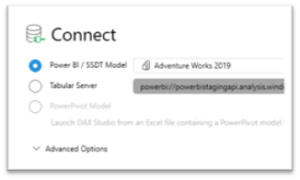
2. Create a new query: To create a new query, click the „New Query“ button in the toolbar. This will open a new query window where you can write your DAX query.
3. Write your DAX query: In the query window, you can write your DAX query using the syntax highlighting and IntelliSense features. You can also use the „Run“ button to execute your query and view the results.
4. Optimize your query: To optimize your query, you can use the various performance tuning features of DAX Studio, such as the „Query Plan“ and „Server Timings“ tabs. These tabs provide detailed information about the performance of your query and can help you identify areas for optimization.
5. Debug your query: To debug your query, you can use the debugging features of DAX Studio, such as the „Debug“ button and the „Watch“ window. These features allow you to step through your query and inspect variables and expressions at each step.
Conclusion
DAX Studio is a powerful tool that is essential for anyone working with DAX expressions in Microsoft Power BI, Excel, or Analysis Services. Its intuitive interface, advanced debugging capabilities, query performance optimization features and integration with version control systems make it a go-to tool for data analysts, business users and developers. Whether you’re a beginner or an expert in DAX, DAX Studio empowers you to unlock the full potential of this powerful Library.